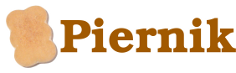2.2. First steps with Piernik code¶
2.2.1. System & compilation requirements¶
To succesfully compile the Piernik code one may need to install the following packages:
- SCM system: git to download the code,
- Fortran compiler: decent Fortran 2003 compiler (such as GNU >=gfortran-4.7 or Intel’s >=ifort-13.1 )
- MPI implementation with ROM-IO: any flavour, tested with OpenMPI, MPICH2, mvapich,
- HDF5 library: >=HDF5-1.8.8 - compiled with high-level library, Fortran 2003 interface and MPI support (–enable-shared –enable-fortran –enable-fortran2003 –enable-parallel); it allows you to use a wrapper ‘h5pfc’ as a compiler,
- python 2.7
Optionally you may also need:
- FFT library: >=FFTW3-3.0 - optional (for selfgravity),
- Lapack library: Lapack - optional (for selfgravity),
- visualization: yt , matplotlib or IDL.
2.2.2. Code download¶
To download PIERNIK directly from git repo type:
git clone https://github.com/piernik-dev/piernik.git
In the code main directory one can find:
- bin
a directory of scripts and tools
- compilers
a directory of compiler and library settings files
- doc
a directory of doxygen documentation (will vanish soon)
- docs
a directory of Sphinx documentation (will appear soon)
- Makefile
a script
- make_test.py
a python script
- problems
a directory of simulation cases
- python
a direcotry of python scripts
- setup
a link to setup script
- src
the main Piernik source directory containing base, grid, fluids, IO and several extensions modules
2.2.3. Code configuration¶
To prepare the code to use you will have to configure a compiler and libraries (see requirements) In compilers directory several configuration files exist. You can choose one of them or compose another that will be dedicated to your machine. A new configuration file has to be placed in the compilers directory and to have the .in extension. It is important to set the following flags:
- PROG - the name of the compiled program which is piernik. Yet you can change it for instance to myLOVLIESTandBESTcode if you want
- F90 - path to (if it is not set in the environment) and filename of the Fortran90 compiler
- F90FLAGS - default Fortran90 compiler flags
- LDFLAGS - default linker flags
In one configuration file you may specify 2 variants of settings: a normal case and a debug case. These variants may be governed by PIERNIK_DEBUG variable which is set during code compilation.
As an example of configuration file:
PROG = piernik
### gcc-4.7
F90 = mpif90
F90FLAGS = -fdefault-real-8 -ffree-form -std=gnu -fimplicit-none -ffree-line-length-none -g
LDFLAGS = -Wl,--as-needed -Wl,-O1
ifeq ($(PIERNIK_DEBUG), 1)
F90FLAGS += -ggdb -O0 -ffpe-trap=zero,overflow,invalid -fcheck=all -fno-omit-frame-pointer
F90FLAGS += -Wall -W -Wextra -pedantic-errors -Wno-unused-function
else
F90FLAGS += -O2 -fstack-arrays
endif
If there were compiler flags (F90FLAGS) that are not default for your configuration and you want to use them only sometimes, it is possible to pass them through the command line in the next step (see Compilation and Command line option arguments):
> setup -c <mysettings> --f90flags=F90FLAGS <FILES>
where <mysettings> is the name of a prepared compiler configuration file without the .in extension (e.g. compilers/<mysettings>.in), and F90FLAGS is an additional compiler flag to pass.
Note
To make things easier during compilation calls in the compilers directory default.in link should exist and be set to your configuration file.
2.2.4. Simulation problem case¶
In the directory problems simulation cases are stored. You can list existing within your code copy simulations problem cases typing the following command in the code main direcotry:
./setup --problems
That will cause listing of names and descriptions. In each problem directory several files must exist:
- info - contains a name and a description to be listed by setup --problems command
- initproblem.F90 - the main problem module
- piernik.def - a configure file for the problem; depanding on this file proper modules of the code are taken into account to be compiled
- problem.par - a parameter list file; it is read during the execution of the code (see: Input file problem.par)
There might be placed also other additional files, usage of each is optional:
- <extra_module1>.F90, <extra_module2>.F90,.. - extra modules, that are always compiled if the file extension is .F90
- problem.par.<version> - different versions of parameter list file (to use it instead of problem.par type: setup --param=problem.par.<version> FILES; see: Command line option arguments)
- user_rules.h - a macro for precompiler with problem-specific dependencies to be used across the code (it is switched on by USER_RULES precompiler declaration
- <any_file>.h - files with the .h extension to be included into problem-specific modules.
2.2.5. Compilation¶
To compile the configured code with a chosen problem case use the setup script in the code main directory:
./setup <problem_name>
It will cause choosing proper modules and files to be copied into obj directory and compile them using the settings chosen during Code configuration step. For non-default configuration you may use several options (see: Command line option arguments):
./setup --linkexe -c <nondefconfig> -o ala <problem_name>
This will cause choosing code modules proper to the case from problems/<problem_name> directory, linking them (not copying) to the obj_ala directory and compiling them using a configuration from compilers/<nondefconfig>.in file.
Note
You can use make command in the code main directory to recompile the code. See: MAKE calls.
After the compilation an executable piernik and parameters file problem.par are copied to the automatically created directory run/<problem_name>. You can verify the configuration of recently compiled code typing:
piernik --version
(see: Program arguments).
2.2.6. Command line option arguments¶
2.2.6.1. SETUP script arguments¶
Usage: setup [options] FILES
Options:
- -h, --help
- show this help message and exit
- -v, --verbose
- try to confuse the user with some diagnostics ;-)
- -q, --laconic
- compress stdout from make process
- -n, --nocompile
- Create object directory, check for circular dependencies, but do not compile or prepare run directory. In combination with –copy will prepare portable object directory.
- --problems
- print available problems and exit
- -u, --units
- print available units and exit
- --last
- call setup with last used options and arguments (require Pickles)
- --copy
- hard-copy source files instead of linking them
- -l, --linkexe
- do not copy obj/piernik to runs/ but link it instead
- -p FILE, --param=FILE
- use FILE instead problem.par
- -d CPPFLAGS, --define=CPPFLAGS
- add precompiler directives, use comma-separated list
- --f90flags=F90FLAGS
- pass additional compiler flags to F90FLAGS
- -c FILE, --compiler=FILE
- choose specified config from compilers directory
- -o POSTFIX, --obj=POSTFIX
- use obj_POSTFIX directory instead of obj/ and runs/_POSTFIX rather than runs/
Note
Frequently used options (like --linkexe, --laconic or -c ) can be stored in .setuprc and .setuprc.${HOSTNAME} files
2.2.6.2. MAKE calls¶
Makefile can be used to rebuild one or more object directories at a time.
Usage:
- make
- rebuilds all obj*/piernik executables calling make for all obj* directories
- make obj_abc obj_xyz
- rebuilds just the two specified directories
- make resetup
- calls setup for all obj* directories, relying on obj*/.setup.call and current .setuprc file
- RS=1 make obj_abc
- calls setup only for obj_abc directory
- make obj_abc RS=1
- same as above
- make clean
- calls make clean for all obj* directories
- make obj_abc CL=1
- calls make clean for specified directories
- make allsetup
- creates object directories for all valid problems, but does not compile them
- make ctags
- recreate ctags for {src,problems}
- make dep [P=problem]
- create and show dependency graph $P defaults to mcrwind
Note
Resetup will also call make for the object directories, unless you’ve specified --nocompile either in your .setuprc* files or it was stored in .setup.call file.
2.2.6.3. Program arguments¶
usage: piernik [OPTIONS]
Without further options, piernik prints the date and exits.
piernik options:
- -v, --version
- print version information and exit
- -n, --namelist
- read namelist from command line
- -p, --param
- path to the directory with problem.par and/or restarts (default: ”.”)
- -w, --write
- path to the directory where output will be written (default: ”.”)
- -h, --help
- print usage information and exit
- -t, --time
- print time and exit
Note
Program name piernik may be changed with PROG parameter during Code configuration.
2.2.7. Input file problem.par¶
After compiling the code using setup command (but not with make in obj directory) an executable program piernik is copied to run/<problem_name> directory (created or overwritten). Before running a simulation a user should check and, if necessary, update runtime parameters in the **problem.par file. It is a file of parameters divided into namelists (sets). Namelists correspond to modules of the code or functionalities.
$BASE_DOMAIN
n_d = 100, 100, 40
nb = 4
xmin = -100.0
xmax = 100.0
ymin = -100.0
ymax = 100.0
zmin = -40.0
zmax = 40.0
/
$AMR
/
Note
It is important to have all namelists, that are used in compiled modules, even empty, but present in problem.par file to be read and check during the simulation.
To check parameters meaning look at its descriptions in Runtime Parameters Descriptions or use its Namelist parameters index.
2.2.8. Running the code¶
Warning
The run/<problem_name> directory with its contant should be moved (or copied) to an appropriate place on a machine (designed scratch) due to potentially big data produced during simulations.
To run piernik code go to the directory you have already moved compiled source and runtime parameters file problem.par. To start the simulation as one process on 1 CPU type:
piernik
or to start multiprocess simulation (see: Parallel Runs (+)):
mpiexec <options> piernik
The name of the program (by default piernik) may be changed if you have editted the PROG variable in the used configuration file.
Note
Commonly on large computing machines and computing clusters users are are obliged to use job schedulers. In such a case just use commands described above in a script for a job scheduler.
Immediately, extracts to stdout/stderr will appear and you will be able to check whether all was intended. You also may look into the log file that will appear in the problem run directory. The name of the log file is given by two parameters from problem.par file from OUTPUT_CONTROL namelist and a number of restart: <problem_name>_<run_id>_<xxx>.log.
2.2.9. Interrupting a code run¶
During a simulation a user may control and govern it. The interface for this is a special file that should be placed in the simulation directory and be named as the user_message_file parameter in problem.par file (default msg). Command in this file should be from the following list:
- res, dump
- dump restart file (see: Types of output (+)) at the end of the current simulation step
- hdf
- dump regular IO file (see: Types of output (+)) at the end of the current simulation step
- log
- dump log file during the current simulation step
- tsl
- dump timeslice IO file (see: Types of output (+)) during current simulation step
- wend <value>
- update wend parameter with the <value>
- wdtres <value>
- update wdt_res parameter with the <value>
- wleft
- show how much walltime is left
- wresleft
- show how much walltime is left till next restart
- tend <value>
- update tend parameter with the <value>
- nend <value>
- update nend parameter with the <value>
- dtres <value>
- update dt_res parameter with the <value>
- dthdf <value>
- update dt_hdf parameter with the <value>
- dtlog <value>
- update dt_log parameter with the <value>
- dttsl <value>
- update dt_tsl parameter with the <value>
- sleep <number>
- wait <number> seconds
- stop
- finish the simulation in the current simulation step
- help
- print help info to stdout
Note
Note that only one line at a time is read from the user message file.
This interface is available to be used in automatic way and command from the system on the machine (e.g. related to UPS warnings) can be read during a simulation. To use this user has to prepare the software (UPS) on the computing machine to produce proper files in proper locations and set the path to possible file in problem.par file via system_message_file parameter. By default the path is set to /tmp/piernik_msg.
2.2.10. Restarting the code¶
During a simulation run checkpoint files (see more about restart files Types of output (+)) may be dumped. This should be scheduled by user via dtres parameter or be ordered via user or system message file (see: Interrupting a code run). Restart files are made up to contain all data necessary to restore the simulation from the file dump point. If a simulation run has been stopped for any reason a user may restart it specifying the restart file via parameters in RESTART_CONTROL namelist in problem.par file:
- nrestart - counter of a restart file to be used,
- restart - if 'last' then a restart file of the largest counter is used and nrestart parameter is ignored.
When restart parameters are set a simulation can be restarted in the same way as a new simulation (see: Running the code).